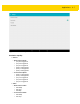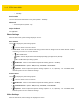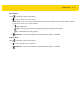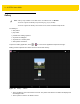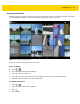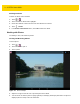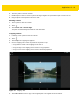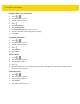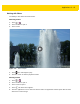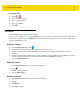U.M. Android v5.1.1
Table Of Contents
- Revision History
- Table of Contents
- About This Guide
- Chapter 1 Getting Started
- Chapter 2 Using the Tablet
- Introduction
- Google Mobile Services
- Home Screen
- Applications
- Suspend Mode
- Rebooting the ET5X
- Chapter 3 Applications
- Chapter 4 Wireless
- Chapter 5 Data Capture
- Chapter 6 Accessories
- Chapter 7 Maintenance and Troubleshooting
- Appendix A Specifications
- Index
Applications 3 - 13
6. Touch the photo to view the controls.
7. Double-tap the screen to zoom in or pinch two fingers together or spread them apart to zoom in or out.
8. Drag the photo to view parts that are not in view.
Rotating a Photo
1. Touch a photo to view the controls.
2. Touch .
3. Touch Rotate Left or Rotate Right.
The photo is automatically saved with the new orientation.
Cropping a Photo
1. In Gallery, touch a photo to view the controls.
2. Touch .
3. Touch Crop. The cropping tool appears.
4. Use the cropping tool to select the portion of the photo to crop.
•
Drag from the inside of the cropping tool to move it.
•
Drag an edge of the cropping tool to resize it to any proportion.
•
Drag a corner of the cropping tool to resize it with fixed proportions.
Figure 3-9 Cropping Tool
5. Touch OK or Save to save a copy of the cropped photo. The original version is retained.