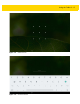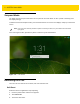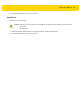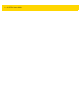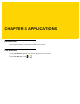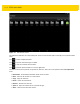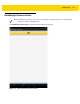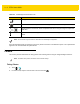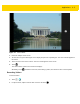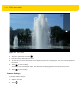U.M. Android v5.1.1
Table Of Contents
- Revision History
- Table of Contents
- About This Guide
- Chapter 1 Getting Started
- Chapter 2 Using the Tablet
- Introduction
- Google Mobile Services
- Home Screen
- Applications
- Suspend Mode
- Rebooting the ET5X
- Chapter 3 Applications
- Chapter 4 Wireless
- Chapter 5 Data Capture
- Chapter 6 Accessories
- Chapter 7 Maintenance and Troubleshooting
- Appendix A Specifications
- Index
3 - 4 ET5X User Guide
Press the Expansion Back Scan button or touch the yellow scan button to enable data capture. The captured data
appears in the text field below the yellow button.
Camera
This section provides information for taking photos and recording videos using the integrated digital cameras.
Taking Photos
1. Touch > .
2. If in video mode, swipe in from left side of screen and touch .
Table 3-1 DataWedge Demonstration Icons
Icon Description
Not applicable.
Indicates that the data capture function is through the Expansion Back imager.
/
Toggles between normal scan mode and picklist mode when using the imager to capture bar
code data.
Opens a menu to view the application information or to set the application DataWedge
profile.
NOTE
See the ET5X Integrator Guide for information on DataWedge configuration.
NOTE
The ET5X saves photos and videos on the internal storage.