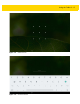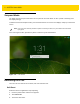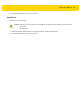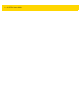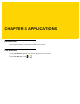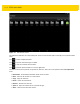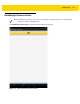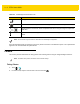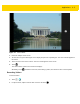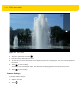U.M. Android v5.1.1
Table Of Contents
- Revision History
- Table of Contents
- About This Guide
- Chapter 1 Getting Started
- Chapter 2 Using the Tablet
- Introduction
- Google Mobile Services
- Home Screen
- Applications
- Suspend Mode
- Rebooting the ET5X
- Chapter 3 Applications
- Chapter 4 Wireless
- Chapter 5 Data Capture
- Chapter 6 Accessories
- Chapter 7 Maintenance and Troubleshooting
- Appendix A Specifications
- Index
3 - 2 ET5X User Guide
Figure 3-1 File Browser Screen
The address bar indicates the current folder path. Touch the current folder path to manually enter a path and folder
name.
Use to select multiple files/folder.
Use to view the internal storage root folder.
Use to view the microSD card root folder.
Use to view the previous folder or to exit the application.
Touch and hold an item to perform an operation on that item. Select one of the options from the File Operations
menu:
•
Information - View detailed information about the file or folder.
•
Move - Move the file or folder to a new location.
•
Copy - Copy the select file.
•
Delete - Delete the selected file.
•
Rename - Rename the select file.
•
Open as - Open the selected file as a specific file type.
•
Share - Share the file with other devices.