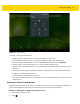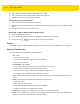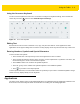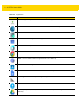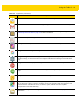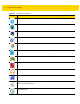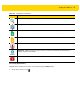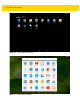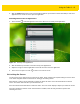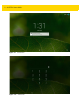U.M. Android v5.1.1
Table Of Contents
- Revision History
- Table of Contents
- About This Guide
- Chapter 1 Getting Started
- Chapter 2 Using the Tablet
- Introduction
- Google Mobile Services
- Home Screen
- Applications
- Suspend Mode
- Rebooting the ET5X
- Chapter 3 Applications
- Chapter 4 Wireless
- Chapter 5 Data Capture
- Chapter 6 Accessories
- Chapter 7 Maintenance and Troubleshooting
- Appendix A Specifications
- Index
Using the Tablet 2 - 15
2. Slide the APPS window (left or right on ET5X without GMS or up and down on ET5X with GMS) to view more
application icons. Touch an icon to open the application.
Switching Between Recent Applications
1. Touch and hold . A window appears on the screen with icons of recently used applications.
Figure 2-8 Recently Used Applications
2. Slide the window up and down to view all recently used applications.
3. Swipe left or right to remove application from the list and force close the application.
4. Touch an icon to open it or touch to return to the current screen.
Un-Locking the Screen
Use the Lock screen to protect access to data on the ET5X. Some email account require locking the screen. Refer
to the ET5X Integrator Guide for information on setting up the locking feature.
When locked, a pattern, PIN or password is required to unlock the device. Press the Power button to lock the
screen. The device also locks after a pre-defined time-out.
Press and release the Power button to wake the device. The Lock screen displays. Swipe up to unlock the screen.
If the PIN, Password or Pattern screen unlock feature is enabled, enter the PIN, password or pattern after
unlocking the screen.