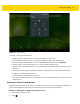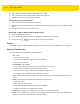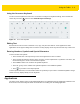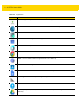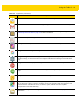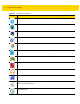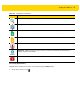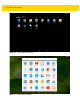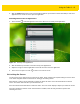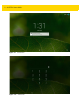U.M. Android v5.1.1
Table Of Contents
- Revision History
- Table of Contents
- About This Guide
- Chapter 1 Getting Started
- Chapter 2 Using the Tablet
- Introduction
- Google Mobile Services
- Home Screen
- Applications
- Suspend Mode
- Rebooting the ET5X
- Chapter 3 Applications
- Chapter 4 Wireless
- Chapter 5 Data Capture
- Chapter 6 Accessories
- Chapter 7 Maintenance and Troubleshooting
- Appendix A Specifications
- Index
Using the Tablet 2 - 9
Using the On-screen Keyboard
Use the on-screen keyboard to enter text in a text field. To configure the keyboard settings, touch and hold the
comma key and select and then select Android Keyboard Settings.
Figure 2-5 On-screen Keyboard
Editing Text
Edit entered text and use menu commands to cut, copy, and paste text within or across applications. Some
applications do not support editing some or all of the text they display; others may offer their own way to select text.
Entering Numbers, Symbols and Special Characters
To enter numbers and symbols:
•
Touch and hold one of the top-row keys until a menu appears then select a number.
•
Touch and hold the Shift key with one finger, touch one or more capital letters or symbols to enter them, and
then lift both fingers to return to the lowercase keyboard.
•
Touch ?123 to switch to the numbers and symbols keyboard.
•
Touch the ~[< key on the numbers and symbols keyboard to view additional symbols.
•
Touch key to switch to the emoji keyboard.
To enter special characters, touch and hold a number or symbol key to open a menu of additional symbols. A larger
version of the key displays briefly over the keyboard.
Applications
The APPS screen displays icons for all installed applications. The table below lists the applications installed on the
ET5X. Refer to the ET5X Integrator Guide for information on installing and uninstalling application.