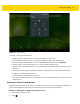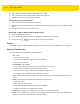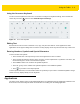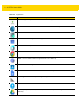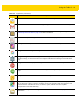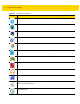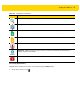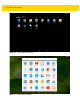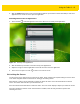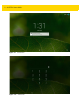U.M. Android v5.1.1
Table Of Contents
- Revision History
- Table of Contents
- About This Guide
- Chapter 1 Getting Started
- Chapter 2 Using the Tablet
- Introduction
- Google Mobile Services
- Home Screen
- Applications
- Suspend Mode
- Rebooting the ET5X
- Chapter 3 Applications
- Chapter 4 Wireless
- Chapter 5 Data Capture
- Chapter 6 Accessories
- Chapter 7 Maintenance and Troubleshooting
- Appendix A Specifications
- Index
2 - 8 ET5X User Guide
3. Swipe right, if necessary, to find the application icon or widget.
4. Touch and hold the icon or widget until the Home screen appears.
5. Position the icon on the screen and then release.
Moving Items on the Home Screen
1. Touch and hold the item until it floats on the screen.
2. Drag the item to a new location. Pause at the edge of the screen to drag the item onto an adjacent Home
screen.
3. Lift finger to place the item on the Home screen.
Removing an App or Widget from the Home Screen
1. Go to the desired Home screen.
2. Touch and hold the application shortcut or widget icon until it floats on the screen.
3. Drag the icon to on the top of the screen and then release.
Folders
Use Folders to organize similar applications together. Tap the folder to open and display items in the folder.
Using the Touchscreen
Use the multi-tap sensitive screen to operate the device.
•
Tap -Tap to:
•
select items on the screen
•
type letters and symbols using the on-screen keyboard
•
press on-screen buttons.
•
Tap and Hold - Tap and hold:
•
an item on the Home screen to move it to a new location or to the trash.
•
an item in Apps to create a shortcut on the Home screen.
•
the Home screen to open a menu for customizing the Home screen.
•
an empty area on the Home screen until the menu appears.
•
Drag - Tap and hold an item for a moment and then move finger on the screen until reaching the new
position.
•
Swipe - Move finger up and down or left and right on the screen to:
•
unlock the screen
•
view additional Home screens
•
view additional application icons in the Launcher window
•
view more information on an application’s screen.
•
Double-tap - Tap twice on a web page, map, or other screen to zoom in and out.
•
Pinch - In some applications, zoom in and out by placing two fingers on the screen and pinching them
together (to zoom out) or spreading them apart (to zoom in).