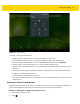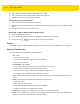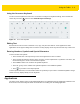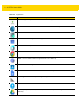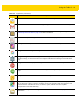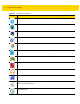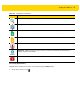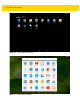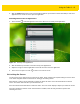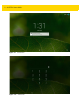U.M. Android v5.1.1
Table Of Contents
- Revision History
- Table of Contents
- About This Guide
- Chapter 1 Getting Started
- Chapter 2 Using the Tablet
- Introduction
- Google Mobile Services
- Home Screen
- Applications
- Suspend Mode
- Rebooting the ET5X
- Chapter 3 Applications
- Chapter 4 Wireless
- Chapter 5 Data Capture
- Chapter 6 Accessories
- Chapter 7 Maintenance and Troubleshooting
- Appendix A Specifications
- Index
Using the Tablet 2 - 7
Figure 2-4 Quick Settings
To change a setting, just touch the icon:
•
Display brightness: Slide to lower or increase the brightness of the screen.
•
Wi-Fi network: Turn Wi-Fi on or off. To open Wi-Fi settings, touch the Wi-Fi network name.
•
Bluetooth settings: Turn Bluetooth on or off. To open Bluetooth settings, touch the Bluetooth.
•
Cellular settings: Turns Cellular radio on or off. To open Cellular settings, touch
•
Airplane mode: Turn airplane mode on or off. Airplane mode means device will not connect to Wi-Fi or
Bluetooth.
•
Auto-rotate: Lock the device’s orientation in portrait or landscape mode or set to automatically rotate.
•
Flashlight: Turn camera flash on and off.
•
Location: Enable or disable locationing feature.
•
Cast screen: Transmit whatever is on the ET5X screen to a Chromecast dongle connected to a TV or a
supported TV.
Application Shortcuts and Widgets
Application shortcuts placed on the Home screen allow quick and easy access to applications. Widgets are
self-contained applications placed on the Home screen to access frequently used features.
Adding an Application or Widget to the Home Screen
1. Go to the desired Home screen.
2. Touch .