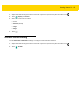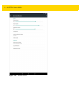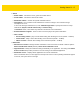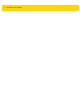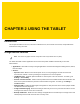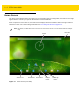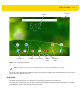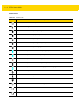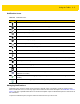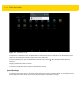U.M. Android v5.1.1
Table Of Contents
- Revision History
- Table of Contents
- About This Guide
- Chapter 1 Getting Started
- Chapter 2 Using the Tablet
- Introduction
- Google Mobile Services
- Home Screen
- Applications
- Suspend Mode
- Rebooting the ET5X
- Chapter 3 Applications
- Chapter 4 Wireless
- Chapter 5 Data Capture
- Chapter 6 Accessories
- Chapter 7 Maintenance and Troubleshooting
- Appendix A Specifications
- Index
Using the Tablet 2 - 5
Notification Icons
Managing Notifications
Notification icons report the arrival of new messages, calendar events, and alarms, as well as ongoing events.
When a notification occurs, an icon may appear in the Status bar with a brief description. See Notification Icons on
page 2-5 for a list of possible notification icons and their description. Open the Notifications panel to view a list of all
the notifications.
To open the Notification panel, drag the Status bar down from the top of the screen.
Table 2-2 Notification Icons
Icon Description
Indicates the main battery is low.
Indicates that more notifications are available for viewing.
Indicates that data is syncing.
Indicates an upcoming event.
Indicates that an open Wi-Fi network is available.
Indicates that a song is playing.
Indicates that a problem with sign-in or sync has occurred.
Indicates that the ET5X is uploading data.
Indicates that the ET5X is downloading data when animated and download is complete when static.
Indicates that the ET5X is connected via USB cable.
Indicates that the ET5X is connected to or disconnected from virtual private network (VPN).
Preparing Internal Storage.
Indicates that USB debugging is enabled on the ET5X.
Indicates that a Expansion Pack is installed and in HID Mode.
Indicates that the MultiUser feature is enabled. Appears only when MultiUser Administrator
application is installed.
Indicates that a new user is logging in. Appears only when MultiUser Administrator application is
installed.
Indicates that the RxLogger application is running and capturing data.