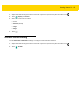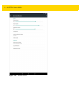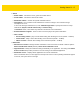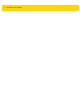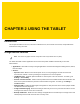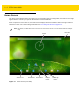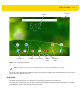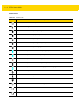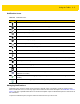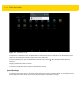U.M. Android v5.1.1
Table Of Contents
- Revision History
- Table of Contents
- About This Guide
- Chapter 1 Getting Started
- Chapter 2 Using the Tablet
- Introduction
- Google Mobile Services
- Home Screen
- Applications
- Suspend Mode
- Rebooting the ET5X
- Chapter 3 Applications
- Chapter 4 Wireless
- Chapter 5 Data Capture
- Chapter 6 Accessories
- Chapter 7 Maintenance and Troubleshooting
- Appendix A Specifications
- Index
Getting Started 1 - 17
•
Sound
•
Media volume - Controls the music, games and media volume.
•
Alarm volume - Controls the alarm clock volume.
•
Notification volume - Controls the system notification volume.
•
Interruptions - Use to prioritize sound notifications. Touch the settings to turn call and message
interruptions on or off.
If user turns Messages notifications on, touch Calls/messages from to specify from whom to accept
notifications (Anyone, Starred contacts only or Contacts Only).
In Downtime section, select which days and times to allow for sound notifications.
•
Default notification ringtone - Touch to select a sound to play for all system notifications.
•
Other sounds
• Screen locking sounds - plays a sound when locking and unlocking the screen (default – enabled)
• Touch sounds - Plays a sound when making screen selections (default – enabled).
• Vibrate on touch - Vibrates when making screen selections (default – enabled).
•
Notification
•
When device is locked - Manage whether notifications can be seen when the ET5X is locked. Options:
Show all notification content (default) or Don’t show notifications at all.
•
App notification - Modify the notification settings individually for an application. The setting under When
device is locked always takes precedence over the setting for an individual application.
•
Notification access - Displays which applications can access notifications.
When a notification arrives, its icon appears at the top of the screen. Icons for pending notifications appear
on the left, and system icons on the right.