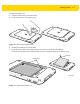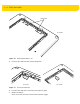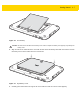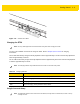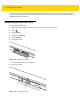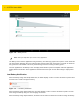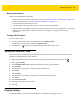U.M. Android v5.1.1
Table Of Contents
- Revision History
- Table of Contents
- About This Guide
- Chapter 1 Getting Started
- Chapter 2 Using the Tablet
- Introduction
- Google Mobile Services
- Home Screen
- Applications
- Suspend Mode
- Rebooting the ET5X
- Chapter 3 Applications
- Chapter 4 Wireless
- Chapter 5 Data Capture
- Chapter 6 Accessories
- Chapter 7 Maintenance and Troubleshooting
- Appendix A Specifications
- Index
1 - 12 ET5X User Guide
Figure 1-16 Battery Screen
The Battery screen lists the applications using the battery. The discharge graph at the top of the screen shows the
rate of the battery discharge since last charged (short periods of time when connected to a charger are shown as
thin green lines at the bottom of the chart), and how long it has been running on battery power.
Touch an application in the Battery screen to display details about its power consumption. Different applications
display different information. Some applications include buttons that open screens with settings to adjust power
use.
Low Battery Notification
When the battery charge level drops below 15%, the ET5X displays a notice to connect the ET5X to power. Place
the ET5X into a cradle to charge the battery.
Figure 1-17 Low Battery Notification
When the battery charge drops below 10%, the ET5X displays a notice to connect the ET5X to power. The user
must charge the battery using one of the charging accessories.
When the battery charge drops below 5%, the ET5X turns off. Place the ET5X into a cradle to charge the battery.
NOTE
Battery life dependent upon current running applications.