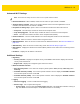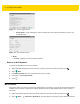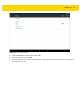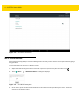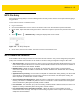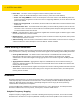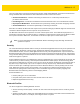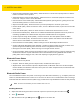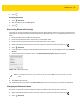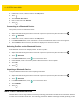U.M. Android v5.1.1
Table Of Contents
- Revision History
- Table of Contents
- About This Guide
- Chapter 1 Getting Started
- Chapter 2 Using the Tablet
- Introduction
- Google Mobile Services
- Home Screen
- Applications
- Suspend Mode
- Rebooting the ET5X
- Chapter 3 Applications
- Chapter 4 Wireless
- Chapter 5 Data Capture
- Chapter 6 Accessories
- Chapter 7 Maintenance and Troubleshooting
- Appendix A Specifications
- Index
4 - 20 ET5X User Guide
3. If Bluetooth is not on, slide the switch to the ON position.
4. Touch .
5. Touch Rename this device.
6. Enter a name and touch Rename.
7. Touch .
Connecting to a Bluetooth Device
Once paired, connect to a Bluetooth device.
1. Swipe down with two fingers from the status bar to open the quick access panel and then touch .
2. Touch Bluetooth.
3. If Bluetooth is not on, slide the switch to the ON position.
4. In the Paired devices list, touch and hold on a unconnected Bluetooth device until a menu appears.
5. Touch Connect. When connected, the device is displayed as connected in the list.
Selecting Profiles on the Bluetooth Device
Some Bluetooth devices have multiple profiles. To select a profile:
1. Swipe down with two fingers from the status bar to open the quick access panel and then touch .
2. Touch Bluetooth.
3. In the Paired devices list, touch next to the device name.
4. Under Use for, check or uncheck a profile to allow the device to use that profile.
5. Touch OK.
6. Touch .
Unpairing a Bluetooth Device
To unpair a Bluetooth device and erase all pairing information:
1. Swipe down with two fingers from the status bar to open the quick access panel and then touch .
2. Touch Bluetooth.
3. In the Paired devices list, touch next to the device name.
4. Touch FORGET.
5. Touch .
Near Field Communications
NFC/HF RFID is a short-range wireless connectivity technology standard that enables secure transaction between
a reader and a contactless smart card. The technology is based on ISO/IEC 14443 type A and B (proximity), Felica