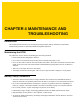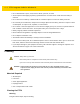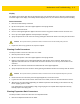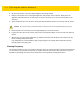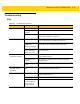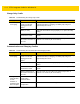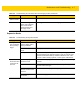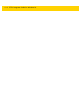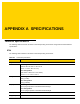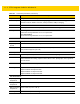Integrator Guide for Windows 10
Table Of Contents
- Revision History
- Table of Contents
- About This Guide
- Chapter 1 Getting Started
- Chapter 2 Accessories
- Chapter 3 Software
- Chapter 4 Maintenance and Troubleshooting
- Appendix A Specifications
- Index
Maintenance and Troubleshooting 4 - 7
Expansion Backs
ET5X does not
lock into cradle.
Access cover closed. Open ET5X access cover and re-insert ET5X onto cradle.
ET5X with Rugged
Frame and IO Adapter
does not mate with
Communication and
Charging Cradle.
Use Rugged Communication and Charging Cradle.
Table 4-3 Troubleshooting the Communication and Charging Cradles (Continued)
Symptom Possible Cause Solution
Table 4-4 Troubleshooting the Expansion Backs
Symptom Possible Cause Solution
Aiming laser
does not display
when pressing
trigger.
On 8” tablet, did not
remove rubber gasket
during installation.
See system administrator to re-install Expansion Back.
ET5X is in suspend
mode.
Press power button to wake the tablet.
Battery is low. If the scanner stops emitting a laser beam upon a trigger press,
check the battery level. When the battery is low, the scanner shuts
off before the ET5X low battery condition notification. Note: If the
scanner is still not reading symbols, contact system administrator.
Laser comes on,
but scanner does
not decode the
bar code.
ET5X is not programmed
for the bar code.
Ensure the ET5X is programmed to read the type of bar code being
scanned.
Unreadable bar code. Check the symbol to ensure it is not defaced. Try scanning another
bar code of the same type.
Distance between exit
window and bar code is
incorrect.
Move the ET5X within proper scanning range.
Scanning application is
not loaded.
Load a scanning application. See the system administrator.