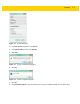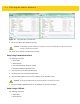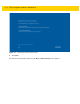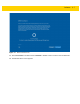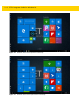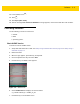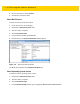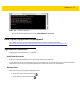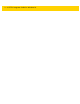Integrator Guide for Windows 10
Table Of Contents
- Revision History
- Table of Contents
- About This Guide
- Chapter 1 Getting Started
- Chapter 2 Accessories
- Chapter 3 Software
- Chapter 4 Maintenance and Troubleshooting
- Appendix A Specifications
- Index
Software 3 - 9
13. In the Taskbar, touch .
14. Touch .
15. Touch Eject (drive name).
16. After the message Safe To Remove Hardware message appears, remove the thumb drive from the tablet.
Checking Versions
Use the following to check the versions for:
•
ULPMC
•
BIOS
•
Operating system.
Check ULPMC Version
To check the current ULPMC version:
1. Setup tablet with USB hub or cradle. See Setup Using Communication Dock on page 3-4 or Setup Using a
USB Hub on page 3-4.
2. Reboot the ET5X.
3. When the logo appears, press ESC key on keyboard.
4. Use the keyboard arrow keys too select SCU.
5. Press Enter key. The BIOS screen appears.
Figure 3-10 BIOS Screen
6. Check ULPMC FW field. Displays the version number:
e.g. ULPMC FW 64 (9) = ULPMC_64_09.
7. Press ESC key to exit the BIOS screen.