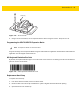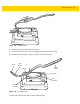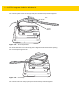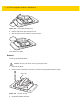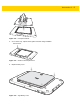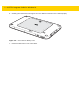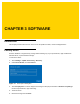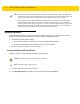Integrator Guide for Windows 10
Table Of Contents
- Revision History
- Table of Contents
- About This Guide
- Chapter 1 Getting Started
- Chapter 2 Accessories
- Chapter 3 Software
- Chapter 4 Maintenance and Troubleshooting
- Appendix A Specifications
- Index
3 - 2 ET5X Integrator Guide for Windows 10
System Updates
System Update packages can contain either partial or complete updates for the operating system. Zebra
distributes the System Update packages on the Zebra Support & Downloads web site.
1. Download the system update package:
a. Go to the Zebra Support & Downloads web site, http://www.zebra.com/support.
b. Download the appropriate System Update package to a host computer.
2. Extract the zip file to a folder on the host computer.
Creating Installation USB Thumb Drive
Follow these steps to create bootable installation USB thumb drive.
1. Insert the USB thumb drive to host computer.
2. From Windows Explorer right click on the USB thumb drive and select Format.
NOTE
Apps installed from the Windows Store are automatically reinstalled after the refresh is complete. Apps
installed from sources other than the Windows Store are removed and have to be manually installed. A list
of apps removed during this process is created on the desktop after the process is complete.
After refreshing the ET5X, apps installed from the Window Store are automatically reinstalled using a
mobile broadband or Wi-Fi internet connection. To minimize data consumption over your broadband
connection and prevent excessive charges from your carrier, it is highly recommended that you turn off the
mobile broadband connection and reinstall the apps using a Wi-Fi connection. For more information on
turning off the mobile broadband connection, see Mobile broadband Setting.
CAUTION
Only FAT32 format is recognized by the ET5X BIOS.
NOTE
Use 8GB or larger USB thumb drive.