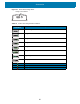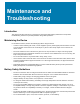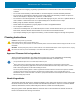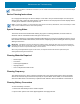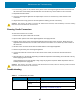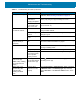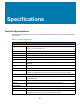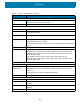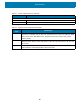U.M. Windows 10
Table Of Contents
- Copyright
- Terms of Use
- Revision History
- About This Guide
- Getting Started
- Introduction
- Unpacking
- Features
- Getting Started
- Replacing the SIM Card
- Replacing the microSD Card
- Using the Tablet
- Wireless
- Data Capture
- Expansion Back
- RS507/RS507X Hands-Free Imager
- RS6000 Bluetooth Ring Scanner
- DS3678 Digital Scanner
- Imaging
- Scanning Considerations
- Scanning with the SE4710 Expansion Back
- Scanning with SE4750 Expansion Back
- Scanning with RS507/RS507X Hands-Free Imager
- Scanning with RS6000 Bluetooth Ring Scanner
- Scanning with the DS3608 USB Scanner or DS3678 Bluetooth Scanner
- Pairing Bluetooth Scanners
- Connecting a USB Scanner
- Accessories
- Maintenance and Troubleshooting
- Specifications
- Index
Maintenance and Troubleshooting
86
Battery did not charge. Battery failed. Replace battery. If the tablet still does not operate, try a
cold boot. See Performing a Cold Boot on page 21.
Tablet removed from
cradle before
charging completed.
Insert the tablet into the cradle and begin charging. The
battery fully charges in approximately four hours.
Ambient temperature
of the cradle is too
warm or too cold.
The ambient temperature must be between 0 °C and 40 °C
(32 °F and 104 °F).
Unable to connect to
the wireless network.
SIM card is invalid. Ensure that the micro SIM card is valid and workable if
using a mobile network.
Not within range of
network.
Move within the network’s service range and the signal
strength is good.
Tablet is in airplane
mode.
Ensure that tablet is not in Airplane mode.
The multi-touch screen
responds slowly or
improperly.
Finger or screen is
wet.
Ensure that your hands are clean and dry when touching
the screen. Restart the tablet to try again.
Tablet turns itself off. Tablet is inactive. The tablet turns off after a period of inactivity. If the tablet is
running on battery power.
Battery is depleted. Place the tablet in the cradle to re-charge the battery.
The tablet’s battery
is low and it powers
down to protect
memory content.
Place the tablet in a cradle to re-charge the battery.
After selecting a link in
a full-screen app
(Tablet mode), a dialog
box or app does not
display.
The dialog box or
app is hidden behind
the full-screen app.
Touch in the taskbar to view all running apps and select
the dialog box or app.
Tablet clock is not
synchronizing with
local time after
enabling the WAN
radio.
Windows Time
Services is not set
properly.
Open Control Panel > Administrative Tools > Services
> Windows Time. In the Startup Type drop-down list,
select Automatic. In the Services status section, touch
Start.
Table 11 Troubleshooting the Tablet (Continued)
Problem Cause Solution