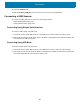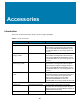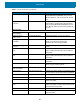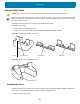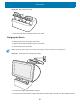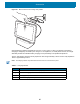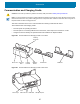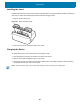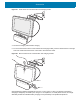U.M. Windows 10
Table Of Contents
- Copyright
- Terms of Use
- Revision History
- About This Guide
- Getting Started
- Introduction
- Unpacking
- Features
- Getting Started
- Replacing the SIM Card
- Replacing the microSD Card
- Using the Tablet
- Wireless
- Data Capture
- Expansion Back
- RS507/RS507X Hands-Free Imager
- RS6000 Bluetooth Ring Scanner
- DS3678 Digital Scanner
- Imaging
- Scanning Considerations
- Scanning with the SE4710 Expansion Back
- Scanning with SE4750 Expansion Back
- Scanning with RS507/RS507X Hands-Free Imager
- Scanning with RS6000 Bluetooth Ring Scanner
- Scanning with the DS3608 USB Scanner or DS3678 Bluetooth Scanner
- Pairing Bluetooth Scanners
- Connecting a USB Scanner
- Accessories
- Maintenance and Troubleshooting
- Specifications
- Index
Data Capture
61
12.Select the COM Port tab.
13.Note the Outgoing COM port set for the scanner for use in the scanning application.
Connecting a USB Scanner
To connect a DS3608 USB scanner, use one of the following methods:
• Simple Serial Interface (SSI) mode
• Human Interface Device (HID) mode.
Connecting Using Simple Serial Interface
To connect a USB scanner using SSI mode:
1. Connect the scanner cable USB connector to the USB port of a vehicle cradle. The scanner beeps.
2. Ensure that the scanner is in SSI mode. Refer to the Refer to the DS36X8 Product Reference Guide and
scan the SSI Over USB CDC barcode.
Connecting Using HID Mode
To connect a USB scanner using HID mode:
1. Connect the scanner cable USB connector to the USB port of a vehicle cradle. The scanner beeps.
2. Ensure that the scanner is in HID mode. Refer to the Refer to the DS36X8 Product Reference Guide and
scan the HID Keyboard barcode or perform a factory reset.