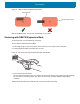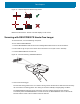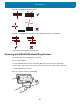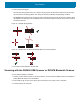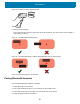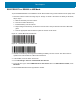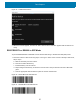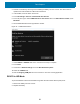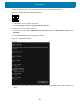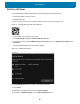U.M. Windows 10
Table Of Contents
- Copyright
- Terms of Use
- Revision History
- About This Guide
- Getting Started
- Introduction
- Unpacking
- Features
- Getting Started
- Replacing the SIM Card
- Replacing the microSD Card
- Using the Tablet
- Wireless
- Data Capture
- Expansion Back
- RS507/RS507X Hands-Free Imager
- RS6000 Bluetooth Ring Scanner
- DS3678 Digital Scanner
- Imaging
- Scanning Considerations
- Scanning with the SE4710 Expansion Back
- Scanning with SE4750 Expansion Back
- Scanning with RS507/RS507X Hands-Free Imager
- Scanning with RS6000 Bluetooth Ring Scanner
- Scanning with the DS3608 USB Scanner or DS3678 Bluetooth Scanner
- Pairing Bluetooth Scanners
- Connecting a USB Scanner
- Accessories
- Maintenance and Troubleshooting
- Specifications
- Index
Data Capture
56
RS507/RS507X or RS6000 in HID Mode
To pair the RS507/RS507X or the RS6000 scanner with the tablet using Human Interface Device (HID) mode:
1. Place the scanner in HID mode using steps “a” through “e” below. If the scanner is already in HID mode,
skip to step 2.
a. Remove the battery from the scanner.
b. Press and hold the Restore key.
c. Install the battery onto the scanner.
d. Keep holding the Restore key for about five seconds until a chirp is heard and the Scan LEDs flash
green.
e. Scan the appropriate barcode below to place the scanner in HID mode.
Figure 43 RS507 Bluetooth HID Barcode
Figure 44 RS6000 Bluetooth HID Barcode
2. Perform a Cold Boot by removing and re-installing the battery onto the scanner. The device starts to
operate and is discoverable as a Bluetooth serial device.
3. In the taskbar, touch the Action Center icon.
4. Touch All Settings > Devices > Bluetooth & other devices.
5. Touch the plus sign to select Add Bluetooth or other device then in the Add a Device window, touch
Bluetooth.
6. Discoverable Bluetooth devices populate the window.