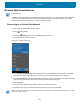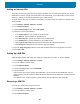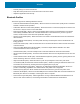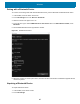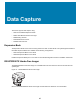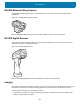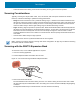U.M. Windows 10
Table Of Contents
- Copyright
- Terms of Use
- Revision History
- About This Guide
- Getting Started
- Introduction
- Unpacking
- Features
- Getting Started
- Replacing the SIM Card
- Replacing the microSD Card
- Using the Tablet
- Wireless
- Data Capture
- Expansion Back
- RS507/RS507X Hands-Free Imager
- RS6000 Bluetooth Ring Scanner
- DS3678 Digital Scanner
- Imaging
- Scanning Considerations
- Scanning with the SE4710 Expansion Back
- Scanning with SE4750 Expansion Back
- Scanning with RS507/RS507X Hands-Free Imager
- Scanning with RS6000 Bluetooth Ring Scanner
- Scanning with the DS3608 USB Scanner or DS3678 Bluetooth Scanner
- Pairing Bluetooth Scanners
- Connecting a USB Scanner
- Accessories
- Maintenance and Troubleshooting
- Specifications
- Index
Wireless
43
4. Under the Security section, touch Remove SIM PIN.
5. Enter the current SIM PIN.
6. Touch OK.
Changing a SIM PIN
To change the SIM PIN:
1. Touch Settings > Network & Internet > Cellular.
2. Touch the cellular connection name.
3. Touch Advanced options.
4. Under the Security section, touch Change SIM PIN.
5. In the Current SIM PIN box, enter the current SIM PIN.
6. In the New SIM PIN box, enter a new SIM PIN.
7. In the Confirm new SIM PIN box, enter the same new SIM PIN.
8. Touch OK.
Unblocking a SIM PIN
If you enter an incorrect SIM PIN, the SIM is blocked and cannot be used until you unblock it. Contact your
mobile operator for the PIN Unblocking Key (PUK), then select proceed as follows:
To find this setting if your SIM is blocked,
1. Touch Settings > Network & Internet > Cellular.
2. Touch the cellular connection name.
3. Touch Advanced options > Unblock SIM PIN under the Security section.
4. Type the PUK code. If an incorrect PUK code is entered too many times, your SIM card will be blocked
permanently, and you will need to obtain a new SIM card from your mobile operator.