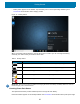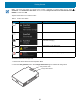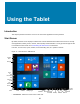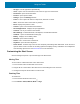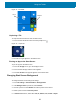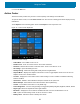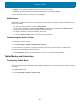U.M. Windows 10
Table Of Contents
- Copyright
- Terms of Use
- Revision History
- About This Guide
- Getting Started
- Introduction
- Unpacking
- Features
- Getting Started
- Replacing the SIM Card
- Replacing the microSD Card
- Using the Tablet
- Wireless
- Data Capture
- Expansion Back
- RS507/RS507X Hands-Free Imager
- RS6000 Bluetooth Ring Scanner
- DS3678 Digital Scanner
- Imaging
- Scanning Considerations
- Scanning with the SE4710 Expansion Back
- Scanning with SE4750 Expansion Back
- Scanning with RS507/RS507X Hands-Free Imager
- Scanning with RS6000 Bluetooth Ring Scanner
- Scanning with the DS3608 USB Scanner or DS3678 Bluetooth Scanner
- Pairing Bluetooth Scanners
- Connecting a USB Scanner
- Accessories
- Maintenance and Troubleshooting
- Specifications
- Index
Getting Started
25
Adjusting the Volume
To adjust the volume:
• Use the volume-up /volume-down button on the top of the device, or
• Touch on the taskbar and adjust the slider.
Adjusting the Screen Orientation
For optimal viewing experience, the screen orientation changes automatically to portrait or landscape
depending on how you hold the device. You can disable automatic screen rotation and lock the screen in
portrait or landscape mode.
NOTE: Some applications may not support automatic screen rotation and are designed to work only in one orientation.
To lock the screen orientation:
1. In the taskbar, touch Action Center icon .
2. Touch All Settings > System > Display.
3. Rotate the screen to the desired orientation.
4. Under Rotation lock, slide the switch to the On.
5. Rotate the screen to the desired position.