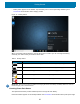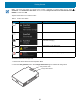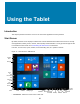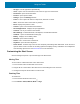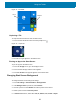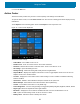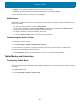U.M. Windows 10
Table Of Contents
- Copyright
- Terms of Use
- Revision History
- About This Guide
- Getting Started
- Introduction
- Unpacking
- Features
- Getting Started
- Replacing the SIM Card
- Replacing the microSD Card
- Using the Tablet
- Wireless
- Data Capture
- Expansion Back
- RS507/RS507X Hands-Free Imager
- RS6000 Bluetooth Ring Scanner
- DS3678 Digital Scanner
- Imaging
- Scanning Considerations
- Scanning with the SE4710 Expansion Back
- Scanning with SE4750 Expansion Back
- Scanning with RS507/RS507X Hands-Free Imager
- Scanning with RS6000 Bluetooth Ring Scanner
- Scanning with the DS3608 USB Scanner or DS3678 Bluetooth Scanner
- Pairing Bluetooth Scanners
- Connecting a USB Scanner
- Accessories
- Maintenance and Troubleshooting
- Specifications
- Index
Getting Started
22
• Battery status appears on the taskbar. Tap the battery icon to see the percentage remaining. See
Accessories for information about charging cradles.
Figure 12 Battery Status
When a low battery warning displays, dock the device into a cradle. If you don’t recharge the battery,
eventually, the device saves your work and shuts down.
IMPORTANT: When the Power Pack is installed and charging the device main battery, the Battery Status icon does not
indicate charging. This is normal behavior.
Checking Power Pack Status
The optional Power Pack provides additional power to charge the main battery.
Power Pack status appears on the desktop taskbar. See Accessories for information about power pack usage.
Table 4 Battery Status
Icon Description
Device is connected to external power and the main battery is fully charged.
Device is connected to external power and the main battery is charging.
Device is on battery power and the main battery is discharging.
Device is on battery power and the main battery charge is low.
Device is on battery power and the main battery charge is critically low.