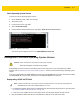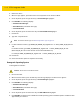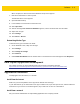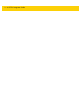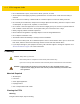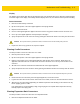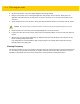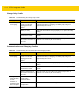Integrator Guide for Windows
Table Of Contents
- Revision History
- Table of Contents
- About This Guide
- Chapter 1 Getting Started
- Chapter 2 Accessories
- Chapter 3 Software
- Chapter 4 Maintenance and Troubleshooting
- Appendix A Specifications
- Index
Software 3 - 9
When complete, the device boots and the Windows setup screen appears.
7. Enter all the information to create a profile.
The Windows Home screen appears.
8. Open Windows Desktop.
9. In the Taskbar, touch the Devices and Printers icon.
10. Select Eject drive.
11. After the message Safe To Remove Hardware appears, remove the thumb drive from the tablet.
12. Swipe from the right.
13. Touch Settings.
14. Touch Power > Restart.
Determining Modem Type
To determine the type of modem in the ET5X:
1. On the Windows screen, swipe from the right.
2. Touch Settings.
3. Touch Change PC settings.
4. Touch Network.
5. Under Mobile broadband touch the modem name. The manufacturer and model appear under Properties.
Data Capture Application Development
For scanner resources, go to the Zebra Barcode Scanner Drivers and Utilities web page,
https://www.zebra.com/us/en/products/software/scanning-systems/scanner-drivers-and-utilities.html.
Application Installation
Install programs from the Internet, or a network.
Install from the Internet
Make sure you trust the publisher of the app and the website that's offering it.
In your web browser, tap or click the link to the app. To install it now, tap or click Open or Run, and then follow the
instructions on your screen. To install the app later, tap or click Save or Save as to download it.
Install from a network
Ask your network administrator for help installing applications from company network.