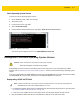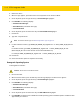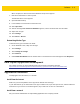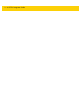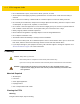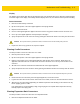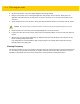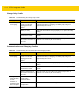Integrator Guide for Windows
Table Of Contents
- Revision History
- Table of Contents
- About This Guide
- Chapter 1 Getting Started
- Chapter 2 Accessories
- Chapter 3 Software
- Chapter 4 Maintenance and Troubleshooting
- Appendix A Specifications
- Index
3 - 8 ET5X Integrator Guide
2. Reboot the device.
3. When the logo appears, press ESC button on the keyboard. Device boots into BIOS.
4. On the keyboard, press the right arrow key until Boot Manager highlights.
5. Press ENTER. The following displays:
•
Windows Boot Manager
•
EFI USB Device (USB thumb drive type)
•
Internal EFI Shell
6. On the keyboard, press the down arrow key until Internal EFI Shell highlights.
7. Press Enter.
8. Type fs1: and press Enter.
9. For Sierra Wireless modem, type ULPMC_FW_UPDATE_64_signed.efi /f Aava_ULPMC_XX_XX_XX.txt
/sm
.
For Huawai modem, type ULPMC_FW_UPDATE_64_signed.efi /f Aava_ULPMC_XX_XX_XX.txt.
(Where XX_XX_XX is the current firmware version with 64-bit BIOS use).
For example: ULPMC_FW_UPDATE_64_signed.efi /f Aava_ULPMC_64_03_ZE.txt
10. Press Enter.
11. Check that firmware update is completed successfully.
Downgrade Operating System
To downgrade the software:
1. Re-boot the ET5X.
2. When the ET5X reboots, press the ESC key when the logo displays. The Boot screen appears.
3. On the keyboard, press the right arrow key until Boot Manager highlights.
4. Press ENTER. The following displays:
•
Windows Boot Manager
•
EFI USB Device (USB thumb drive type)
•
Internal EFI Shell
5. On the keyboard, press the down arrow key until EFI USB Device highlights.
6. Press ENTER. The ET5X boots to WinPE and installs operating system and BIOS updates. Installation takes
approximately nine minutes.
NOTE
To determine modem type see Determining Modem Type on page 3-9.
CAUTION
All data on the ET5X will be deleted.