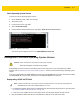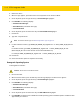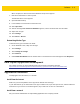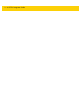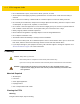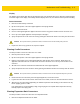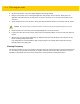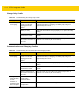Integrator Guide for Windows
Table Of Contents
- Revision History
- Table of Contents
- About This Guide
- Chapter 1 Getting Started
- Chapter 2 Accessories
- Chapter 3 Software
- Chapter 4 Maintenance and Troubleshooting
- Appendix A Specifications
- Index
Software 3 - 7
Check Operating System Version
To check the current operating system version:
1. On the Windows screen, swipe from the right.
2. Touch Search icon.
3. In the Search text box, type cmd.
4. Select Command Prompt.
5. In the Command Prompt window, type: reg query HKLM\Software\ReleaseInfo.
Figure 3-7 Release Information
The release version appears on the screen: WIN8-ZEBRA-R1.0-010-x64.
Downgrade to Previous Operating System Version
Downgrading to previous versions of operating system is a two step process. First, downgrade the ULPMC
firmware. See Downgrading ULPMC via EFI Shell on page 3-7. Second, load the desired target operating system
version.
If you wish to downgrade from WIN8-ZEBRA-R1.0-0010-x64 to WIN8-ZEBRA-R1.0-007-x64, first flash the ULPMC
for WIN8-ZEBRA-R1.0-007 (ULPMC_64_03) before loading WIN8-ZEBRA-R1.0-007-x64.
Downgrading ULPMC via EFI Shell
•
For flashing though EFI-Shell, prepare a USB thumb drive with the desired target release as per instructions
in Creating Installation USB Thumb Drive on page 3-2.
•
Locate the correct ULPMC version for the target release. Goto the Zebra Support Central web site.
1. Plug the installation USB thumb drive into the USB hub or USB port on the side of the tablet.
CAUTION
Failure to follow these steps might result into image corruption.
Automatic downgrade of ULPMC is not possible.
NOTE
Loading the ULPMC file is only required during the downgrade process. For example, downgrading from
WIN8-ZEBRA-R1.0-0010-x64 to WIN8-ZEBRA-R1.0-007-x64.