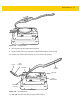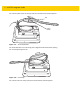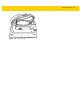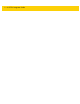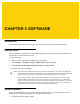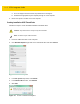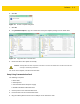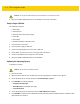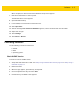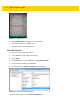Integrator Guide for Windows
Table Of Contents
- Revision History
- Table of Contents
- About This Guide
- Chapter 1 Getting Started
- Chapter 2 Accessories
- Chapter 3 Software
- Chapter 4 Maintenance and Troubleshooting
- Appendix A Specifications
- Index
Software 3 - 5
When complete, the device boots and the Windows setup screen appears.
7. Enter all the information to create a profile.
The Windows Home screen appears.
8. Open Windows Desktop.
9. In the Taskbar, touch the Devices and Printers icon.
10. Select Eject drive.
11. After the message Safe To Remove Hardware appears, remove the thumb drive from the tablet.
12. Swipe from the right.
13. Touch Settings.
14. Touch Power > Restart.
Checking Versions
Use the following to check the versions for:
•
ULPMC
•
BIOS
•
Operating system.
Check ULPMC Version
To check the current ULPMC version:
1. Setup tablet with USB hub or cradle. See Setup Using Communication Dock on page 3-3 or Setup Using a
USB Hub on page 3-4.
2. Reboot the ET5X.
3. When the logo appears, press ESC key on keyboard.
4. Use the keyboard arrow keys too select SCU.
5. Press Enter key. The BIOS screen appears.