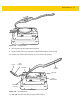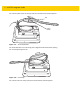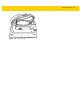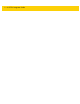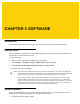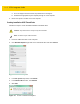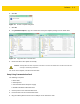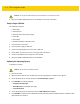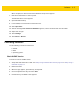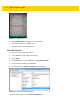Integrator Guide for Windows
Table Of Contents
- Revision History
- Table of Contents
- About This Guide
- Chapter 1 Getting Started
- Chapter 2 Accessories
- Chapter 3 Software
- Chapter 4 Maintenance and Troubleshooting
- Appendix A Specifications
- Index
3 - 4 ET5X Integrator Guide
4. Plug the bootable USB thumb drive into the USB port on the side of the ET5X.
Setup Using a USB Hub
The following is required:
•
ET5X tablet
•
USB keyboard
•
USB Hub with external power supply
•
USB cable
•
USB charger
•
Bootable installation USB thumb drive.
1. Connect power to the ET5X.
2. Connect power supply to USB hub.
3. Connect the USB keyboard connector into a USB hub.
4. On the ET5X, open the access door on the right side of the device.
5. Connect USB cable from the USB port to the USB hub.
6. Plug the bootable USB thumb drive into the USB hub.
Updating the Operating System
To update the software:
1. Re-boot the ET5X.
2. When the ET5X reboots, press the ESC key when the logo displays. The Boot screen appears.
3. On the keyboard, press the right arrow key until Boot Manager highlights.
4. Press ENTER. The following displays:
•
Windows Boot Manager
•
EFI USB Device (USB thumb drive type)
•
Internal EFI Shell
5. On the keyboard, press the down arrow key until EFI USB Device highlights.
6. Press ENTER. The ET5X boots to WinPE and installs operating system and BIOS updates. Installation takes
approximately nine minutes.
CAUTION
Do not plug the USB thumb drive into the USB port on the back of the cradle.
CAUTION
All data on the ET5X will be deleted.