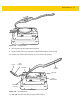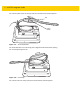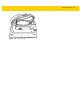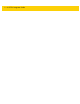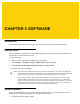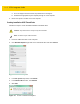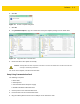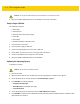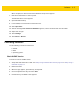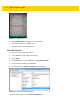Integrator Guide for Windows
Table Of Contents
- Revision History
- Table of Contents
- About This Guide
- Chapter 1 Getting Started
- Chapter 2 Accessories
- Chapter 3 Software
- Chapter 4 Maintenance and Troubleshooting
- Appendix A Specifications
- Index
CHAPTER 3 SOFTWARE
Introduction
This chapter provides instructions on how to reset and update the tablet, and to install applications.
Factory Reset
Restores Windows to original factory settings without deleting any of your personal files, apps installed from
Windows Store, or personalization settings.
To restore the ET5X:
1. Swipe-in from the right edge of the display to access Charms.
2. Touch Settings > Change PC settings > Update and recovery > Recovery.
3. Under Refresh your PC without affecting your files, touch Get started.
4. Read the warning and touch Next.
System Updates
System Update packages can contain either partial or complete updates for the operating system. Zebra
distributes the System Update packages on the Support Central web site.
1. Download the system update package:
NOTE
Apps installed from the Windows Store are automatically reinstalled after the refresh is complete. Apps
installed from sources other than the Windows Store are removed and have to be manually installed. A list
of apps removed during this process is created on the desktop after the process is complete.
After refreshing the ET5X, apps installed from the Window Store are automatically reinstalled using a
mobile broadband or Wi-Fi internet connection. To minimize data consumption over your broadband
connection and prevent excessive charges from your carrier, it is highly recommended that you turn off the
mobile broadband connection and reinstall the apps using a Wi-Fi connection. For more information on
turning off the mobile broadband connection, see Mobile broadband Setting.