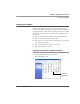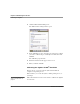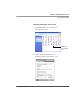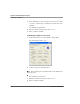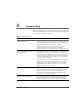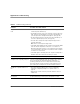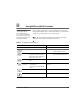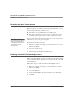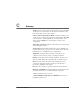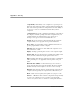User's Manual
Table Of Contents
- Contents
- 1 Getting Started 17
- 2 Using the iX104C3 27
- 3 Maintaining the iX104C3 67
- Welcome
- 1 Getting Started
- 2 Using the iX104C3
- Turning on the computer
- Turning off the computer
- Suspending and resuming operation
- Using the pen
- Changing the screen orientation
- Adjusting the screen brightness
- Docking the tablet
- Connecting devices
- Using the battery
- Accessing the hard disk drive compartment
- Accessing the PCMCIA compartment
- Programming hot keys
- 3 Maintaining the iX104C3
- A Troubleshooting
- B Using BIOS and AOS Functions
- C Glossary
- D Hardware Specifications
- E Agency Notices
- F Configuring Dual Mode Tablet Digitizer Input Methods
- Index
Chapter 3. Maintaining the iX104C3
Calibrating the digitizer
72 iX104C
3
User’s Handbook
2. Click the Tablet and Pen Settings icon.
The Tablet and Pen Settings window opens.
3. In the Calibration area drop-down list, select the mode for which
you want to calibrate the pen:
Landscape or Portrait; then click
Calibrate.
The Calibration program starts.
4. Follow the instructions that appear on the screen.
5. When you finish, click OK.
Calibrating the digitizer: iX104C
3
Dual Mode
In Active mode, you can use only the stylus included with the
computer as the pointing device.
In Touch mode, you can use the stylus, a similar pointing device, or
your finger.
Follow the instructions in the sections below to calibrate the digitizer
for each mode.
See “Selecting Auto-Sense,
Active, or Touch mode” on
page 33.