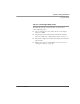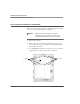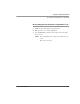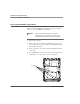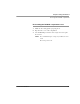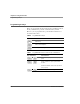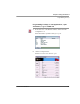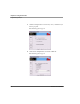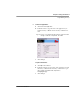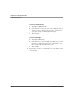User's Manual
Table Of Contents
- Contents
- 1 Getting Started 17
- 2 Using the iX104C3 27
- 3 Maintaining the iX104C3 67
- Welcome
- 1 Getting Started
- 2 Using the iX104C3
- Turning on the computer
- Turning off the computer
- Suspending and resuming operation
- Using the pen
- Changing the screen orientation
- Adjusting the screen brightness
- Docking the tablet
- Connecting devices
- Using the battery
- Accessing the hard disk drive compartment
- Accessing the PCMCIA compartment
- Programming hot keys
- 3 Maintaining the iX104C3
- A Troubleshooting
- B Using BIOS and AOS Functions
- C Glossary
- D Hardware Specifications
- E Agency Notices
- F Configuring Dual Mode Tablet Digitizer Input Methods
- Index
Chapter 2. Using the iX104C3
Programming hot keys
iX104C
3
User’s Handbook 59
5. To start an application:
a.
Click Launch an Application.
b. In the File text box, type the name of the application you
want the hot key or Function mode hot key combination to
start.
Type the name of executable file that starts the application. For
example:
word.exe, notepad.exe, excel.exe.
c. Click Change.
To open a document:
a.
Click Open a Document.
b. In the File text box, type the name of the document you want
the hot key or Function mode hot key combination to open.
(For example:
spreadsheet.xls, airports.doc,
wiringdiagram.jpg)
c. Click Change.