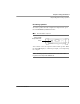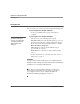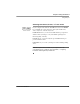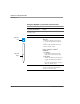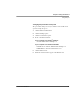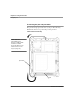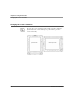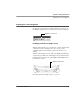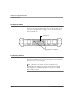User's Manual
Table Of Contents
- Contents
- 1 Getting Started 17
- 2 Using the iX104C3 27
- 3 Maintaining the iX104C3 67
- Welcome
- 1 Getting Started
- 2 Using the iX104C3
- Turning on the computer
- Turning off the computer
- Suspending and resuming operation
- Using the pen
- Changing the screen orientation
- Adjusting the screen brightness
- Docking the tablet
- Connecting devices
- Using the battery
- Accessing the hard disk drive compartment
- Accessing the PCMCIA compartment
- Programming hot keys
- 3 Maintaining the iX104C3
- A Troubleshooting
- B Using BIOS and AOS Functions
- C Glossary
- D Hardware Specifications
- E Agency Notices
- F Configuring Dual Mode Tablet Digitizer Input Methods
- Index
Chapter 2. Using the iX104C3
Adjusting the screen brightness
iX104C
3
User’s Handbook 39
Adjusting the screen brightness
To adjust the screen brightness, click the brightness control icon on
the Windows taskbar; then use the slider bar to make the adjustment.
Enabling automatic backlight control
When the ambient light sensor is enabled, the computer automatically
controls the amount of backlight sent to the screen to provide
optimum brightness for the lighting conditions in which you are
working.
When the ambient light sensor is enabled, the
Brightness LED glows
continuously green. When the ambient light sensor is disabled and the
backlight is under manual control, the
Brightness/HDD LED indicates
hard disk drive activity.
To enable automatic backlight control, see page 78.
brightness control icon
Brightness/HDD LED