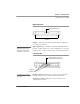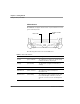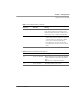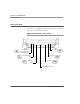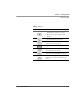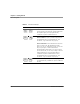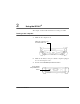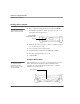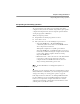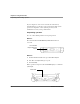User's Manual
Table Of Contents
- Contents
- 1 Getting Started 17
- 2 Using the iX104C3 27
- 3 Maintaining the iX104C3 67
- Welcome
- 1 Getting Started
- 2 Using the iX104C3
- Turning on the computer
- Turning off the computer
- Suspending and resuming operation
- Using the pen
- Changing the screen orientation
- Adjusting the screen brightness
- Docking the tablet
- Connecting devices
- Using the battery
- Accessing the hard disk drive compartment
- Accessing the PCMCIA compartment
- Programming hot keys
- 3 Maintaining the iX104C3
- A Troubleshooting
- B Using BIOS and AOS Functions
- C Glossary
- D Hardware Specifications
- E Agency Notices
- F Configuring Dual Mode Tablet Digitizer Input Methods
- Index
Chapter 2. Using the iX104C3
Turning off the computer
28 iX104C
3
User’s Handbook
Turning off the computer
1. If the computer is in Suspend mode, press the Power On/Off/
Suspend/Resume
button to resume operation. (See page 30 for
information about Suspend mode.)
2. Make sure the battery is charged or that the computer is plugged
in to an external power source.
3. Save your work and close all programs.
4. From the Windows Start menu, click Turn Off Computer.
5. The Turn off computer dialog box opens.
6. Click Tur n Of f .
Using the Reset switch
If the computer does not seem to be accepting input and you cannot
turn it off by using the method described in “Turning off the
computer,” press the
Reset switch. (Use the stylus or a similar
instrument to press the switch).
When the computer is in
Suspend mode, the Status
LED is continuously yellow.
Power On/Off/
Suspend/Resume
button
Use the Reset switch only if
you cannot turn off the
computer by any other
means, because you may
lose unsaved data.
Reset switch