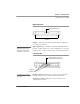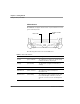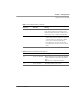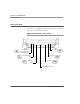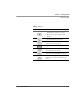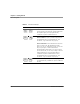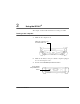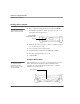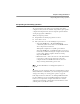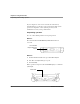User's Manual
Table Of Contents
- Contents
- 1 Getting Started 17
- 2 Using the iX104C3 27
- 3 Maintaining the iX104C3 67
- Welcome
- 1 Getting Started
- 2 Using the iX104C3
- Turning on the computer
- Turning off the computer
- Suspending and resuming operation
- Using the pen
- Changing the screen orientation
- Adjusting the screen brightness
- Docking the tablet
- Connecting devices
- Using the battery
- Accessing the hard disk drive compartment
- Accessing the PCMCIA compartment
- Programming hot keys
- 3 Maintaining the iX104C3
- A Troubleshooting
- B Using BIOS and AOS Functions
- C Glossary
- D Hardware Specifications
- E Agency Notices
- F Configuring Dual Mode Tablet Digitizer Input Methods
- Index
Chapter 1. Getting Started
Quick-start guide
iX104C
3
User’s Handbook 25
Table 3 Main keys
Press this key... To perform this function
• Log on after resuming operation from power
management, powering on, or locking.
• After logging on, launch Windows Task
Manager.
Rotate screen orientation between portrait
(vertical) and landscape (horizontal).
Use in combination with another key to perform
various functions. (See page 26.)
Fingerprint scanner.
Open Help, or perform a different function that
you program this key to perform.
Open Internet Explorer, or perform a different
function that you program this key to perform.
Open your email application, or perform a
different function that you program this key to
perform.