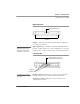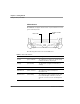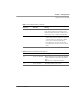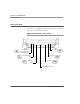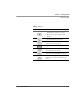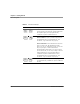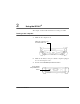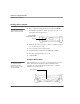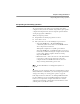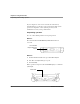User's Manual
Table Of Contents
- Contents
- 1 Getting Started 17
- 2 Using the iX104C3 27
- 3 Maintaining the iX104C3 67
- Welcome
- 1 Getting Started
- 2 Using the iX104C3
- Turning on the computer
- Turning off the computer
- Suspending and resuming operation
- Using the pen
- Changing the screen orientation
- Adjusting the screen brightness
- Docking the tablet
- Connecting devices
- Using the battery
- Accessing the hard disk drive compartment
- Accessing the PCMCIA compartment
- Programming hot keys
- 3 Maintaining the iX104C3
- A Troubleshooting
- B Using BIOS and AOS Functions
- C Glossary
- D Hardware Specifications
- E Agency Notices
- F Configuring Dual Mode Tablet Digitizer Input Methods
- Index
Chapter 1. Getting Started
Getting to know your tablet
iX104C
3
User’s Handbook 23
On red, blinking The computer is powered on, running under battery
power, and the charge level in the battery is at a
minimum warning level. Plug the computer into an
AC/DC power source or install a charged battery.
On red, continuous • The computer is on, running under battery power,
and the charge level in the battery has reached a
critical level. Plug the computer into an AC/DC
power source or install a charged battery.
• The computer has encountered a fault and is
preventing normal operation. (Contact your help
desk.)
Table 2 Brightness/HDD Activity LED indicator
Mode/State LED State Meaning
On green, not continuous Manual backlight control is enabled. The backlight
is under your manual control and the hard drive is
active.
Note: This is the computer’s default state.
On green, continuous Automatic backlight control is active.
Table 1 Status LED indicator (continued)
Mode/State LED State Meaning