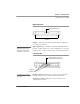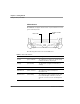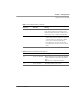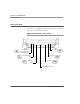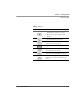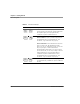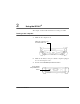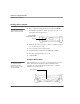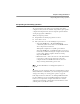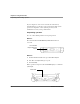User's Manual
Table Of Contents
- Contents
- 1 Getting Started 17
- 2 Using the iX104C3 27
- 3 Maintaining the iX104C3 67
- Welcome
- 1 Getting Started
- 2 Using the iX104C3
- Turning on the computer
- Turning off the computer
- Suspending and resuming operation
- Using the pen
- Changing the screen orientation
- Adjusting the screen brightness
- Docking the tablet
- Connecting devices
- Using the battery
- Accessing the hard disk drive compartment
- Accessing the PCMCIA compartment
- Programming hot keys
- 3 Maintaining the iX104C3
- A Troubleshooting
- B Using BIOS and AOS Functions
- C Glossary
- D Hardware Specifications
- E Agency Notices
- F Configuring Dual Mode Tablet Digitizer Input Methods
- Index
Chapter 1. Getting Started
Getting to know your tablet
iX104C
3
User’s Handbook 21
Right side view
Bumpers – Fabricated from rugged material. Raised to help protect
the computer from damage.
XPL expansion port – A USB port (compliant with USB Standard
Revision 2.0) that enables you to connect an XPL snap-on expansion
module for devices such as cameras, radios, and fingerprint scanners.
Left side view
Docking connector – Enables you to connect the optional xStand
Desktop Docking Station or xDock Vehicle Docking Station.
Guide pin receptacles – Help assure secure connection of the
optional xStand or xDock.
XPL expansion port
bumpers
Contact your reseller for
information about the XPL
expansion module and the
Kensington security cable.
guide pin
receptacles
docking connector for the
optional Xplore Tablet Dock
See “Optional accessories”
on page 13.