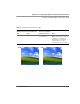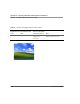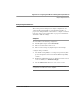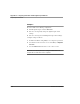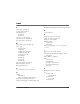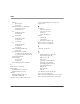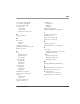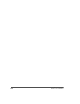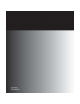User's Manual
Table Of Contents
- Contents
- 1 Getting Started 17
- 2 Using the iX104C3 27
- 3 Maintaining the iX104C3 67
- Welcome
- 1 Getting Started
- 2 Using the iX104C3
- Turning on the computer
- Turning off the computer
- Suspending and resuming operation
- Using the pen
- Changing the screen orientation
- Adjusting the screen brightness
- Docking the tablet
- Connecting devices
- Using the battery
- Accessing the hard disk drive compartment
- Accessing the PCMCIA compartment
- Programming hot keys
- 3 Maintaining the iX104C3
- A Troubleshooting
- B Using BIOS and AOS Functions
- C Glossary
- D Hardware Specifications
- E Agency Notices
- F Configuring Dual Mode Tablet Digitizer Input Methods
- Index
Appendix F. Configuring Dual Mode Tablet Digitizer Input Methods
Sample implementations
iX104C
3
User’s Handbook 103
Sample implementations
This section provides settings for two sample configurations. See
“Using the BIOS Setup Utility to set input method defaults” on
page 93 and “Using the Panel Control Center to configure controls for
temporary changes to the input method” on page 96 for information
about how to make the settings.
Sample 1
To set the tablet to the following configuration:
■ Default digitizer input control is Touch only.
■ The user can turn off the touch screen.
■ The user cannot change any digitizer input control settings.
Configure settings as follows:
1. Use the BIOS Setup Utility to set a Supervisor password. (This
protects the digitizer selection and all other BIOS Setup Utility
controls.)
2. In Windows Administrator mode, use the Panel Control Center to
set one of the P keys to Touch Panel Toggle.
3. Use the Add new user function to create a user account.
Note: If the user already exists, the setting the administrator has
set replicates to all the users of the computer.