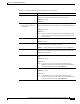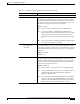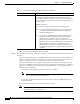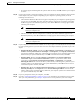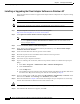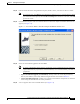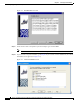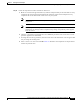User Manual
3-13
Cisco Aironet Wireless LAN Client Adapters Installation and Configuration Guide for Windows
OL-1394-06
Chapter 3 Installing the Client Adapter
Installing or Upgrading the Client Adapter Software
Step 13 Find the Install Wizard file using Windows Explorer, double-click it, and extract its files to a folder.
Note To extract the files, click Browse on the WinZip Self-Extractor screen, select the folder in which
you want the files to be placed, and click OK and Unzip. After the files are extracted, click OK
to close the screen.
Step 14 Close Windows Explorer. The Cisco Aironet Wireless LAN Client Adapter Installation Wizard screen
appears (see Figure 3-3).
Figure 3-3 Cisco Aironet Wireless LAN Client Adapter Installation Wizard Screen
Step 15
Select one of the following options and click Next:
Note To ensure compatibility among software components, Cisco recommends that you perform an
express installation. If you perform a custom installation, Cisco recommends that you install all
components.
• Express Installation/Upgrade (recommended)—Silently installs the client adapter firmware,
drivers, client utilities, and security modules using the default values listed in Table 3-2.
• Custom Installation/Upgrade—Enables you to specify which software components are installed
and to change the default values of certain parameters.
Step 16 A screen appears with a list of available drivers (see Figure 3-4).