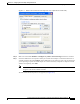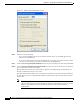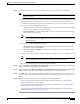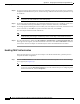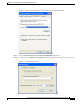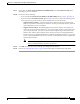User Manual
E-7
Cisco Aironet Wireless LAN Client Adapters Installation and Configuration Guide for Windows
OL-1394-06
Appendix E Configuring the Client Adapter through Windows XP
Configuring the Client Adapter
Step 11 Follow the steps below to enter up to four WEP keys, if you are planning to use static WEP.
Note If you are planning to use EAP-TLS, PEAP, or EAP-SIM authentication, which uses dynamic
WEP, go to Step 12.
a. Obtain the WEP key for the access point (in an infrastructure network) or other clients (in an ad hoc
network) from your system administrator and enter it in the Network key field. In order to
communicate, the client adapter must use the same WEP key as the access point or other clients.
b. Select one of the following WEP key formats:
–
ASCII characters—Specifies that the WEP key will be entered in ASCII text, which includes
alpha characters, numbers, and punctuation marks.
–
Hexadecimal digits—Specifies that the WEP key will be entered in hexadecimal characters,
which include 0-9, A-F, and a-f.
Note ASCII text WEP keys are not supported on Cisco Aironet 1200 Series Access Points, so you
must select the Hexadecimal digits option if you are planning to use your client adapter with
these access points.
c. Select one of the following WEP key lengths:
–
104 bits (13 characters/26 digits)—You can select this option (or the 40 bits option) if your
client adapter supports 128-bit WEP.
–
40 bits (5 characters/10 digits)—You must select this option if your client adapter supports
only 40-bit WEP.
d. In the Key index (advanced) field, select the number of the WEP key you are creating (0, 1, 2, or 3).
Note The WEP key must be assigned to the same number on both the client adapter and the access
point (in an infrastructure network) or other clients (in an ad hoc network).
e. Repeat the previous steps if you want to enter another WEP key.
Step 12 Check the The key is provided for me automatically check box if you are planning to use EAP-TLS,
PEAP, or EAP-SIM, which uses dynamic WEP keys.
Step 13 Check the This is a computer-to-computer (ad hoc mode) network; wireless access points are not
used check box if you are planning to operate the client adapter in an ad hoc network.
Step 14 Click OK to save your settings and to add this SSID to the list of preferred networks (see Figure E-1).
The client adapter automatically attempts to associate to the network(s) in the order in which they are
listed.
Step 15 Perform one of the following if you are planning to use EAP authentication:
• If you are planning to use EAP-TLS authentication, follow the instructions in the “Enabling
EAP-TLS Authentication” section below.
• If you are planning to use PEAP authentication, follow the instructions in the “Enabling PEAP
Authentication” section on page E-10.
• If you are planning to use EAP-SIM authentication, follow the instructions in the “Enabling
EAP-SIM Authentication” section on page E-14.