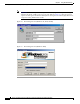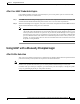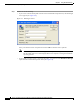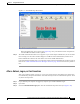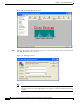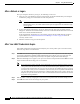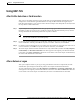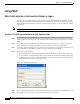User Manual
6-14
Cisco Aironet Wireless LAN Client Adapters Installation and Configuration Guide for Windows
OL-1394-06
Chapter 6 Using EAP Authentication
Using LEAP with a Saved Username and Password
After a Reboot or Logon
After your computer reboots or you log on, the following events occur:
1. After you enter your Windows username and password, the LEAP authentication process begins
automatically using your saved LEAP username and password.
Note If you unchecked the No Network Connection Unless User Is Logged In check box on the
LEAP Settings screen, the LEAP authentication process begins before the Windows login
screen appears.
2. If your client adapter authenticates, the screen shows that each stage was successful and then
disappears. ACM now shows Authenticated, and the Server Based Authentication field on the ACU
Status screen shows LEAP Authenticated.
If the authentication attempt fails, an error message appears after the LEAP timeout period has
expired. Refer to the “LEAP Authentication Error Messages” section on page 10-18 for the
necessary action to take.
3. Windows continues to log you onto the system.
After Your LEAP Credentials Expire
If the LEAP credentials (username and password) for your current profile expire or become invalid,
follow the steps below to reauthenticate.
Step 1 Click OK when the following message appears: “The saved user name and password entered for this profile
are no longer valid and have failed the LEAP authentication process. Please enter a new user name and
password. Remember to change them permanently in the profile using the ACU Profile Manager.”
Step 2 When the LEAP login screen appears, enter your new username and password and click OK. The client
adapter should authenticate using your new credentials.
Note If you click Cancel rather than OK on the LEAP login screen, the following message appears:
“The profile will be disabled until you select the Reauthenticate option, Windows restarts, or the
card is ejected and reinserted. Are you sure?” If you click No, the LEAP login screen reappears
and allows you to enter your new credentials. If you click Yes, the current profile is disabled until
you select Reauthenticate from ACM or the Commands drop-down menu in ACU, reboot your
computer, or eject and reinsert the card. The Current Profile field on the ACU Status screen lists
the profile as being Disabled.
Step 3 Edit the profile in ACU by changing the saved username and password on the LEAP Settings screen.
Step 4 Click OK three times to save the changes to your profile.