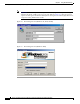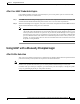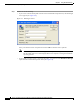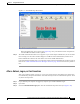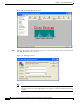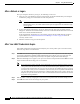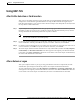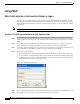User Manual
6-11
Cisco Aironet Wireless LAN Client Adapters Installation and Configuration Guide for Windows
OL-1394-06
Chapter 6 Using EAP Authentication
Using LEAP with a Manually Prompted Login
Figure 6-9 Commands Drop-Down Menu
When the LEAP login screen appears (see Figure 6-8), enter your LEAP username and password
and click OK. The domain name is optional.
Step 2 The LEAP Authentication Status screen appears. If your client adapter authenticates, the screen shows
that each stage was successful and then disappears. ACM now shows Authenticated, and the Server
Based Authentication field on the ACU Status screen shows LEAP Authenticated.
If the authentication attempt fails, an error message appears after the LEAP timeout period has expired.
Refer to the “LEAP Authentication Error Messages” section on page 10-18 for the necessary action to
take.
After a Reboot, Logon, or Card Insertion
After your computer reboots, you log on, or you eject and reinsert the client adapter, the adapter does
not automatically attempt to authenticate. You must manually invoke the authentication process. To do
so, follow the steps below.
Step 1 If you rebooted your computer or logged on, complete your standard Windows login.
Step 2 Open ACU.
Step 3 Select the Manual LEAP Login option from the Commands drop-down menu (see Figure 6-10).