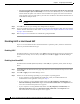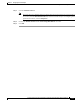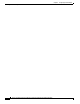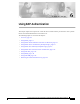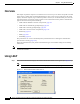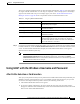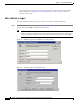User Manual
6-2
Cisco Aironet Wireless LAN Client Adapters Installation and Configuration Guide for Windows
OL-1394-06
Chapter 6 Using EAP Authentication
Overview
Overview
This chapter explains the sequence of events that occurs as soon as you or ACU’s auto profile selection
feature selects a profile that uses EAP authentication as well as after you eject and reinsert the client
adapter, reboot the computer, log on while this profile is selected, or are informed that your username
and password have expired. The chapter contains seven sections based on the profile’s authentication
type and its username and password settings:
• LEAP with the Windows username and password, page 6-3
• LEAP with an automatically prompted login, page 6-6
• LEAP with a manually prompted login, page 6-9
• LEAP with a saved username and password, page 6-13
• EAP-TLS, page 6-15
• PEAP, page 6-16
• EAP-SIM, page 6-19
Also provided are an overview of LEAP (below) and instructions for restarting the authentication
process when necessary (page 6-21).
Follow the instructions for your profile’s authentication type and credential settings to successfully
authenticate.
Note If any error messages appear during authentication, refer to Chapter 10 for explanations and
recommended actions.
Using LEAP
Step 1 When LEAP authentication begins, the LEAP Authentication Status screen appears (see Figure 6-1).
Note The LEAP Authentication Status screen might appear behind any open applications.
Figure 6-1 LEAP Authentication Status Screen