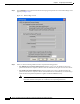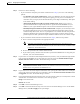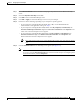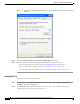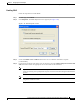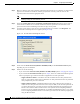User Manual
5-40
Cisco Aironet Wireless LAN Client Adapters Installation and Configuration Guide for Windows
OL-1394-06
Chapter 5 Configuring the Client Adapter
Setting Network Security Parameters
Step 5 Make sure that the name of the certificate authority from which the server certificate was downloaded
appears in the Trusted root certificate authority (CA) field. If necessary, click the arrow on the
drop-down menu and select the appropriate name.
Note If you leave this field blank, you are prompted to accept a connection to the root certification
authority during the authentication process.
Step 6 Check the Connect only if server is signed by specified trusted root CA check box if you want to
ensure that the certificate server uses the trusted root certificate specified in the field above. This
prevents the client from establishing connections to rogue access points.
Step 7 Currently Generic Token Card is the only second phase EAP type available. Click Properties. The
Generic Token Card Properties screen appears (see Figure 5-11).
Figure 5-11 Generic Token Card Properties Screen
Step 8 Select either the Static Password (Windows NT/2000, LDAP) or the One Time Password option,
depending on your user database.
Step 9 Perform one of the following:
• If you selected the Static Password (Windows NT/2000, LDAP) option in Step 8, go to Step 10.
• If you selected the One Time Password option in Step 8, check one or both of the following check
boxes to specify the type of tokens that will be supported for one-time passwords:
–
Support Hardware Token—A hardware token device obtains the one-time password. You
must use your hardware token device to obtain the one-time password and enter the password
when prompted for your user credentials.
–
Support Software Token—The PEAP supplicant works with a software token program to
retrieve the one-time password. You have to enter only the PIN, not the one-time password. If
you check this check box, you must also select from the Supported Type drop-down box the
software token software that is installed on the client (such as Secure Computing SofToken
Version 1.3, Secure Computing SofToken II 2.0, or RSA SecurID Software Token v 2.5), and if
Secure Computing SofToken Version 1.3 is selected, you must locate the software program path
using the Browse button.