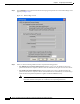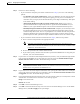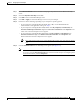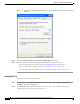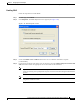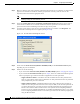User Manual
5-38
Cisco Aironet Wireless LAN Client Adapters Installation and Configuration Guide for Windows
OL-1394-06
Chapter 5 Configuring the Client Adapter
Setting Network Security Parameters
Step 3 Select the Use a certificate on this computer option.
Step 4 If your computer is running Windows 98, 98 SE, NT, or Me, make sure the Use simple certificate
selection (Recommended) check box is selected.
Step 5 Check the Validate server certificate check box if server certificate validation is required.
Step 6 If you want to specify the name of the server to connect to, check the Connect to these servers or
Connect only if server name ends with check box and enter the appropriate server name or server name
suffix in the field below.
Note If you enter a server name and the client adapter connects to a server that does not match the
name you entered, you are prompted to accept or cancel the connection during the authentication
process.
Note If you leave this field blank, the server name is not verified, and a connection is established as
long as the certificate is valid.
Step 7 Perform one of the following:
• If your computer is running Windows 98, 98 SE, NT, or Me, select the certificate authority from
which the server certificate was downloaded in the Trusted Root Certification Authorities field.
• If your computer is running Windows 2000 or XP, make sure that the name of the certificate
authority from which the server certificate was downloaded appears in the Trusted root certificate
authority field.
Note If you leave this field blank, you are prompted to accept a connection to the root certification
authority during the authentication process.
Step 8 Click OK twice to save your settings. The configuration is complete.
Step 9 Refer to Chapter 6 for instructions on authenticating using EAP-TLS.