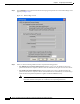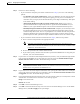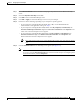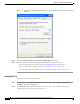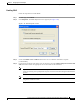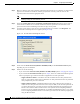User Manual
5-34
Cisco Aironet Wireless LAN Client Adapters Installation and Configuration Guide for Windows
OL-1394-06
Chapter 5 Configuring the Client Adapter
Setting Network Security Parameters
Step 10 Follow the steps below if the Microsoft 802.1X supplicant is installed on your computer and you want
to take advantage of the fast secure roaming feature:
a. Perform one of the following steps, depending on your computer’s operating system:
–
If your computer is running Windows 98, 98 SE, NT, or Me, run the Microsoft 802.1X
Authentication Client application. Then go to Step c.
–
If your computer is running Windows 2000, double-click My Computer, Control Panel, and
Network and Dial-up Connections. Right-click Local Area Connection. Click Properties.
The Local Area Connection Properties screen appears.
–
If your computer is running Windows XP, double-click My Computer, Control Panel, and
Network Connections. Right-click Wireless Network Connection. Click Properties. The
Wireless Network Connection Properties screen appears. Uncheck the Use Windows to
configure my wireless network settings check box.
b. Click the Authentication tab.
Note In Service Pack 1 for Windows XP, the Authentication tab has moved from its previous
location. To access it, click the Wireless Networks tab, select the network that you are
configuring in the Preferred network list, and click Properties.
c. Uncheck the Enable network access control using IEEE 802.1X check box.
Step 11 Refer to Chapter 6 for instructions on authenticating using LEAP.
Enabling Host-Based EAP
Before you can enable host-based EAP authentication, your network devices must meet the following
requirements:
• Client adapters must support WEP and use the firmware, drivers, utilities, and security modules
included in the Install Wizard file.
• Access points to which your client adapter may attempt to authenticate must use the following
software versions or greater: firmware version 12.00T (340, 350, and 1200 series access points) or
IOS release 12.2(4)JA (1100 series access points).
• The Microsoft 802.1X supplicant must be installed on your Windows device.
• All necessary infrastructure devices (for example, access points, servers, gateways, user databases,
etc.) must be properly configured for the authentication type you plan to enable on the client.
Follow the steps below to enable host-based EAP authentication (EAP-TLS, PEAP, or EAP-SIM) for this
profile.
Note Because EAP-TLS, PEAP, and EAP-SIM authentication are enabled in the operating system and not in
ACU, you cannot switch between these authentication types simply by switching profiles in ACU. You
can create a profile in ACU that uses host-based EAP, but you must enable the specific authentication
type in Windows (provided Windows uses the Microsoft 802.1X supplicant). In addition, Windows can
be set for only one authentication type at a time; therefore, if you have more than one profile in ACU
that uses host-based EAP and you want to use another authentication type, you must change
authentication types in Windows after switching profiles in ACU.