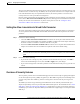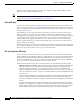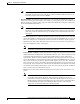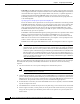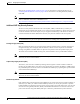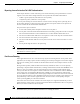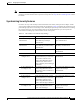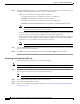User Manual
5-30
Cisco Aironet Wireless LAN Client Adapters Installation and Configuration Guide for Windows
OL-1394-06
Chapter 5 Configuring the Client Adapter
Setting Network Security Parameters
Step 6 Obtain the static WEP key from your system administrator and enter it in the blank field for the key you
are creating. Follow the guidelines below to enter a new static WEP key:
• WEP keys must contain the following number of characters:
–
10 hexadecimal characters or 5 ASCII text characters for 40-bit keys
Example: 5A5A313859 (hexadecimal) or ZZ18Y (ASCII)
–
26 hexadecimal characters or 13 ASCII text characters for 128-bit keys
Example: 5A583135333554595549333534 (hexadecimal) or ZX1535TYUI354 (ASCII)
Note You must enter hexadecimal characters for 5-GHz client adapters if these adapters will be
used with Cisco Aironet 1200 Series Access Points.
• Your client adapter’s WEP key must match the WEP key used by the access point (in infrastructure
mode) or clients (in ad hoc mode) with which you are planning to communicate.
• When setting more than one WEP key, the keys must be assigned to the same WEP key numbers for
all devices. For example, WEP key 2 must be WEP key number 2 on all devices. When multiple
WEP keys are set, they must be in the same order on all devices.
Note After you enter a WEP key, you can write over it, but you cannot edit or delete it.
Step 7 Click the Transmit Key button to the left of the key you want to use to transmit packets. Only one WEP
key can be selected as the transmit key.
Step 8 Click OK to return to the Profile Manager screen; then click OK or Apply to save your changes.
Overwriting an Existing Static WEP Key
Follow the steps below to overwrite an existing static WEP key.
Note You can overwrite existing WEP keys, but you cannot edit or delete them.
Step 1 Look at the current WEP key settings in the middle of the Network Security screen. A checkmark
appears in the Already Set? box for all existing static WEP keys.
Note For security reasons, the codes for existing static WEP keys do not appear on the screen.
Step 2 Decide which existing static WEP key you want to overwrite.
Step 3 Click within the blank field of that key.
Step 4 Enter a new key, following the guidelines outlined in Step 6 of the “Entering a New Static WEP Key”
section on page 5-29.