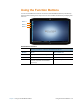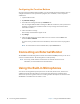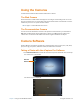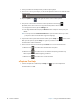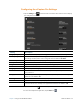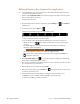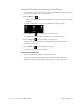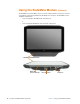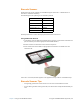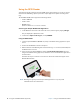User's Manual
Chapter 2 Using Your XSLATE R12 Tablet Using the SlateMate Module (Optional) 43
Barcode Scanner
The R12 barcode scanner supports several different types of barcodes—a minimum set of
barcodes is enabled at the factory.
The following barcode symbologies are enabled by default:
Aztec UPC-A
Code 128 UPC-E
GS1-128 EAN-8
Code 39 EAN13
Interleaved 2 of 5 PDF417
Micro PDF417 QR Code
The EasySet software is on the disk if you purchased the barcode scanner.
Using the Barcode Scanner
1. In the tablet, open the application software that is going to receive the barcode data and
put
the insertion point in the appropriate field of that software.
2. Aim the scanner lens at the barcode as shown in the photo.
3. Press and release Function button 3 (page 35). Ensure that the scan
beam covers the
entire barcode.
If the scan is successful, the data appears in the
application and you hear a confirmation beep.
Barcode Scanner Tips
• You typically get the best scans if the lens is six to seven inches from the barcode.
• If you’re having trouble scanning a barcode, use two hands to steady the tablet while you
scan.