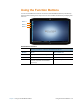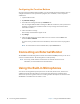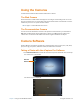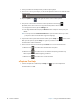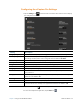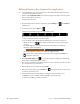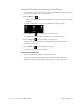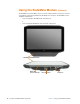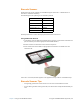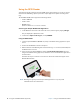User's Manual
Chapter 2 Using Your XSLATE R12 Tablet Camera Software 41
Sending, Printing, and Copying Your Photos
1. To send a photo in email, view it on screen as the Last Picture Taken or from the gallery. (In
the gallery, tap a photo twice to view it by itself.)
2. Tap the Share icon
This icon is on the menu when you are viewing o
ne picture or have selected a picture in
the gallery.
A pop-up window appears so you can choose what to do with your image.
3. Tap the Email ic
on to send your photo as an attachment.
Your default email program opens and the photo you selected is attached.
4. Tap the Co
py icon to copy your photo to the clipboard.
The photo you selected is copied to the clipboard and you can paste it into the
ap
plication of your choice.
5. Tap the Pr
int icon to send your photo to a printer.
The photo you selected is sent to the printer.
Documentation Camera Tips
• Hold the camera steady and give it a few seconds to focus.
• If your pen is tethered, ensure that the tether is not in front of the camera lens.
• Make sure you have adequate lighting to take your photo. If not, use the flash.