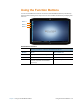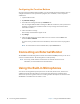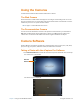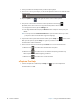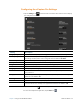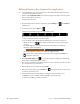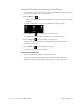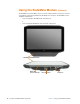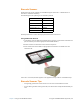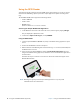User's Manual
Chapter 2 Using Your XSLATE R12 Tablet Camera Software 39
Configuring the xCapture Pro Settings
1. Tap the Settings icon in the lower left corner of the main camera screen to display
the configuration screen.
Setting Description
Image Quality (for photos) Set the resolution of your photos to High, Medium, or Low. The default is high.
Video Quality Set the resolution of your videos to High, Medi
um, or Low. The High setting offers the
best image resolution, but it creates a larger file size. The default is medium.
Video Compression Set the video compression by tapping None, MJP
EG, or H264. The default is None.
Gallery Sort Order To select which files are listed first in the Gallery, tap Old
est First or Newest First.
Target Media Folder Tap Brow
se to specify the default directory for storing your photos and videos.
About Tap A
bout to view the xCapture Pro version information.
Language Select your preferred language for the camera interface.
Shutter Sound You can turn the shutter sound on or off when y
ou take a picture. Tap the button to set
your preference.
Display Focus Guides You can display the focus guides when you take a pic
ture. Tap the button to set your
preference. The default is On.
GPS Tag on Photos Tap On t
o include a GPS location stamp on your photo. The default is On.
Time & Date on Photos Tap On
to include a time stamp on your photo. The default is On.
Auto-Paste Barcodes If the A
uto-Paste Barcodes option is On, the program automatically pastes the
scanned code into the currently active application’s text field. The default is Off.
2. Tap the Le
ft Arrow icon to return to the previous screen.
3. To close the xCapture Pro application, tap the Exit icon.