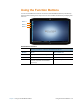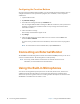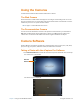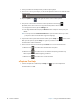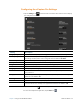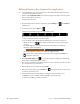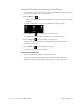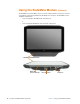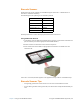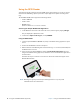User's Manual
38 Camera Software Chapter 2 Using Your XSLATE R12 Tablet
2. Point your camera at the subject that you want to photograph.
3. To zoom in or out on your subject, use the z
oom adjustment slider on the bottom of the
camera screen.
4. Tap the Ca
pture icon on the right side of the screen to take a picture.
5. Your photo is saved and stored in the location
specified in the settings.
By default, this location is the C:\Users\[yourUsername]\Pictures directory.
a. To change this location, tap the S
ettings icon.
b. In the Ta
rget Media Folder field, tap the Browse button and pick a directory for your
default.
T
IP: You can press and hold Function button 2 to open the Pictures directory to view
your photos. (Press and hold takes longer than tapping.)
6. If you want to take a photo with the web camera, tap the Sw
ap icon on the screen.
After you take a photo, tap the Swap icon again if you want to return to the
documentation camera viewfinder.
7. There are three modes for the flash. Tap the Flash icon to choose the flash mode.
a. With this icon,
, the camera fires the flash with each photo.
b. With this icon,
, the camera shoots in autoflash mode, firing the flash only
when required by the ambient lighting conditions.
c. With this icon,
, the camera does not fire the flash.
xCapture Pro Help
1. Start the xCapture Pro software Tap the Help icon to open the xCapture Pro
documentation in a PDF.