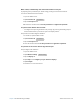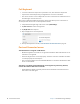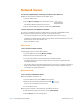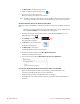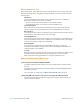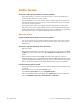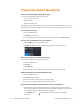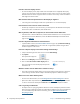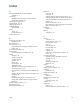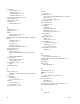User's Manual
Chapter 4 Troubleshooting and FAQs Frequently Asked Questions 71
Frequently Asked Questions
How can I make the battery charge last longer?
You can extend the battery charge in many ways:
• Use the power saver plan
• Dim the display
• Disable unused devices
By default, the power plan for the R12 is a balanc
e between optimal performance and a long
battery charge. If you want the tablet to run longer between charges, use the power saver plan.
Use the Power saver plan.
1. Open the Tablet Center.
2. Tap Po
wer in the left pane.
3. To the right of Cho
ose a power plan, tap the list of options and choose Power saver.
You can also use the Battery icon to save power.
1. Tap the Ba
ttery icon in the notification area.
2. Tap B
attery saver and tap the brightness percentage to an acceptable level.
Set the viewing level to extend battery charge.
Use the Tablet Center to dim the display as follows:
1. Open the Tablet Center.
2. Tap Po
wer.
3. Tap Ad
vanced.
4. At the bottom of the form, move the brightness slider to the level you need.
Disable unused devices to extend battery charge.
1. Open the Tablet Center.
2. Tap Po
wer in the left pane.
3. Turn off the switch beside any devices you’re not using.
4. Stop unnecessary background applications and processes.
How do I check the battery charge whe
n I’m running on the battery?
• The five lights on the back of the tablet’s battery indicate the current level of charge—
from one green light (20% charged) to five green lights (fully charged). Press the button to
the right of the lights to view the remaining charge level.
• Tap the Battery icon on the Windows taskbar to display current charge
information.