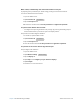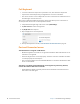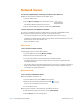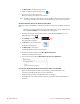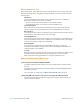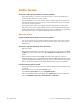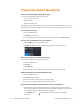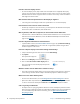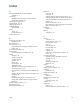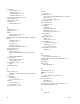User's Manual
Chapter 4 Troubleshooting and FAQs Network Issues 67
Network Issues
The wireless adapter keeps connecting even when I don’t want it to.
Disable the desired wireless adapter from the Tablet Center.
1. Open the Tablet Center.
2. Tap the W
ireless Settings button in the Tablet Center.
Wireless Settings
The Windows Network & Internet menu opens.
3. Tap the wireless network you want to disable and tap Disc
onnect.
I cannot connect to a wired Ethernet network.
To connect to an Ethernet network, your R12 must be connected to an XSLATE R12-Series
Do
cking Station. The Ethernet port for the R12 is on the back of the dock.
• The connection might be loose. Remove the Ethernet cable and reconnect it.
• The Ethernet network might be experiencing problems. Check with someone near you to
determine if he or she has network access.
• Replace the Ethernet cable.
Wi-Fi Issues
I can’t connect to a Wi-Fi network.
Your R12 might not have located a Wi-Fi network.
1. Open the Tablet Center and tap W
ireless Settings.
2. Make sure that the switch for Wi-Fi is On.
3. Select the network that you want from the list of available networks.
• You might not have access to the network. Obtain a user name and password from a
network administrator.
• The security settings in your tablet might prevent a connection. For example, the network
might not be broadcasting the network name (SSID) or encryption might be required.
Check with your system administrator.
Bluetooth Issues
I can’t connect to a Bluetooth device.
Make sure that Bluetooth power is on.
1. Open the Tablet Center, and tap Po
wer in the left pane.
2. Make sure that the switch beside Bluetooth is On.
Power is now on for Bluetooth connections.
3. Close the Tablet Center.
Make sure that your tablet is disco
verable by other Bluetooth devices.
4. Swipe in from the right side of the screen and tap A
ll Settings.
5. Tap the De
vices tile in the Settings menu.