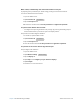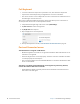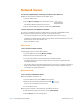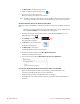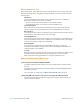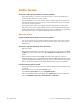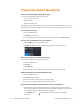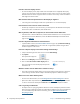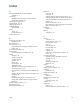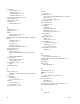User's Manual
Chapter 4 Troubleshooting and FAQs Touch or Pen Issues 65
When I write, I inadvertently clic
k the function button on the pen.
Try adjusting how you hold the pen. Avoid resting your finger on the function button.
You can also disable the function button.
1. Open the Tablet Center.
2.
Tap Pen and Touch.
3. Tap the Pen Options tab.
4. Deselect the check box beside U
se the pen button as a right-click equivalent.
The pen function button does not work.
• You might not be pressing the button early enough. Try pressing and holding the pen
function button before you touch the pen to the display surface.
The pen function button might be disabled.
1. To enable it, open the Tablet Center.
2. Tap P
en and Touch.
Pen and Touch
3. Tap the Pen Options tab.
4. Select the check box beside U
se the pen button as a right-click equivalent.
The pointer on the screen doesn’
t align with the pen.
The pen might need calibration.
1. Open the Tablet Center.
2.
Tap Tablet PC Settings.
3. Tap the Display tab.
4. Tap Setup beside Configure your pen and touch displays.
5. Tap Pen Input.
6. Follow the on-screen instructions.
Pen and Touch
Tablet PC Settings